- Quick Start
- Keyboard map
- Display settings
- Synthesizer
- Channels
- Scripts
- DAW Setup
Keyboard map
FreePiano is highly customizable, you can custom the function when a key is pressed or released, you can also define the labels showing on a key.
What is a key map?
In FreePiano, we put all the playing settings into the keyboard map (map file). A keyboard map is composed of one or more “groups”, and each group include:
- Global performance settings, such tunes.
- Play related settings, such as velocity, octave and so on.
- Output related settings, such as piano sustain pedal.
- Functions when a key is pressed or released.
- Label or color setting on keys.
So, what is not included in key map? well settings of the software is show saved to a keymap, but in global config file, such as output device.
Load and save a keyboard map.
The keymap saves as ‘.map’ file on disk, stored in the directory where freepiano.exe in. All files with file extension ‘.map’ Map file will appear in the Keymap menu. You can also open a keymap through the menu Keymap -> Open, or you can directly drag a ‘.map’ file onto freepiano’ main screen.
To save the current keyboard layout, you can select the menu Keymap -> Save or Keymap -> Save As.
Modify keyboard maps.
For parameters, such as Sustain, Key Signature, Velocity and Octave, wil save to current map directly.
To redefine a key, just right click on that key, you will see the key setting dialog:
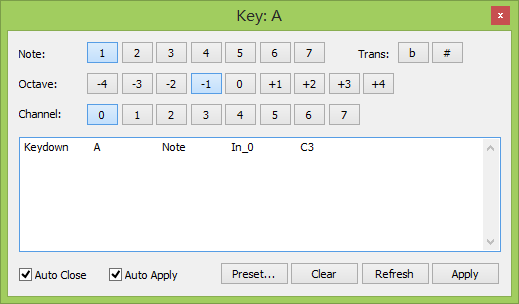
Three rows on top of the window are used to define a Note, whatever the current bind this selected key, click any button above will make this key as a Note.
Middle part of this window shows the script bind on current selected key. All parameters and functions can be controled by script. script can do serval things in just one click, we will talk about scripts later.
Other functions, such as ‘Increase the velocity on right hand is in the Preset` menu. presets are a good way to learn scripts.
Keyboard groups
A group is just pre-defined settings, can be changed during play.
You can find add new group, delete current group, and many other operations on the Keygroup menu.
Changing current group
You can change to another group using Keygroup menu, or click the number on the right of GROUP, in default keymap, you can also do it by press F1 or F2 key.